Several ways to use Format Painter Microsoft Excel 2016
Numerous ways to use Format Painter MS Excel
See Previous Post: Different steps Paste data content spreadsheet Microsoft Excel 2016
In detail, we’ll discuss the ways to use Format Painter button in this post. This button is part of the Clipboard group. So, the Home tab ribbon has this group. Also, the Cut button, Copy button and Paste button are part of this group as well. But, we’ve to keep our focus on to the topic of this post.
The Format Painter tool applies any of the formatting types from one cell to another. Also, users can apply formatting to a range of cells. There are many types of Formats in Microsoft Excel. They’re the General format, Number format, Currency format and the Accounting format etc; and so on.
In addition, the Format Painter copies the formatting styles from one cell. And, then pastes it over on to another the cell or more than one cell. Also, the Format Painter tool can be doubled clicked. It means users can click twice on this button using the Left Mouse Click.
Various ways to use Format Painter Excel – continued
By this way, the tool becomes and remains active. So, to get rid of the Format Painter button, the “ESC” Escape shall be pressed. Notably, after this tool is double clicked, users can do multiple clicks throughout the sheet. So, How to use Format Painter ? Now, let’s know the multiple ways mentioned below on how to use this button.
Firstly, click on the cell, from which users might want to copy a format style or formatting type. Next, click on the Format Painter button once from the Clipboard group. By clicking this tool becomes active. And the Cursor changes to a Plus (+) with a Format Painter Brush icon. Then, click or drag a selection over on to another cell or group of cells to apply the format type.
Various ways to use Format Painter Microsoft Excel
Secondly, select the cell from which users like to copy the formatting style. Then, press the “Alt”, “H” and the “FP” keys altogether in sequence to activate the Format Painter button. Next, click on the desired cells and apply the selected formatting.
Thirdly, select the cell having the formats. Then, press the Copy button from the Clipboard group. Also, users can press the “Ctrl+C” Shortcut key to Copy the formatting from the cell.
Next, press the Menu Key/Application Key. A list dialog Menu of options will show up. Then, click on to the another cell or click and drag a selection somewhere else. Now, press the “R” Key, to Apply the selected format.
See Next Post: Border buttons description Font group Home tab Microsoft Excel 2016

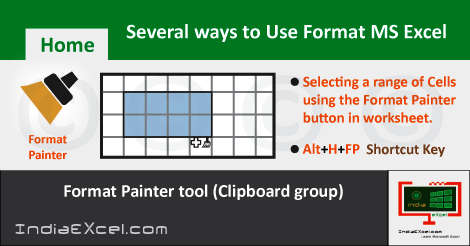

Stay Connected
Connect with us on the following social media platforms.