Border buttons description Font group of Home tab Excel
Border buttons explanation Font group MS Excel
See Previous Post: Several ways use Format Painter worksheet Microsoft Excel 2016
So, once already, we’ve discussed about the Border buttons of the Font group. But, only an overview of the buttons were given, in one of the post. The Home tab has the Font group. Altogether, this group has total Ten buttons. Once again, now in this post, we’ll have a deep information about the buttons.
There are two categories in the Border button. One is the Borders category and the another one is the Draw Border category. So, the Border category has thirteen buttons. And, the Draw Border has six buttons.
In sum, there are total nineteen buttons. Especially, the buttons have an underscore under a specific letter. This is the Shortcut Key used with the Alt Key, which activates the particular specific button.
Border buttons of Font group Microsoft Excel – continued
First of all, the Border category buttons are the Bottom Border and the Top Border etc. Also, the Left Border, Right Border and the No Border etc. Additionally, the buttons are the All Borders and the Outside Borders etc.
In addition, the borders are the Thick Outside Borders and the Bottom Double Border etc. Further, are the Thick Bottom Border and the Top and Bottom Border etc. Then, the buttons are the Top and Thick Bottom Border and the Top and Double Bottom Border.
Secondly, the Draw Border category has the Draw Border; and the Draw Border Grid buttons etc. Also, the buttons are the Erase Border and the Line Color etc. Moreover, are the Line Style and the More Borders buttons.
The Line Color buttons further has the Automatic button. Also, it has the Theme Colors category, Standard Colors category and the More Colors button. Lastly, the Line Style button has various line design styles which is useful for the cell borders.
See Next Post: Align buttons Alignment group Home tab Microsoft Excel 2016

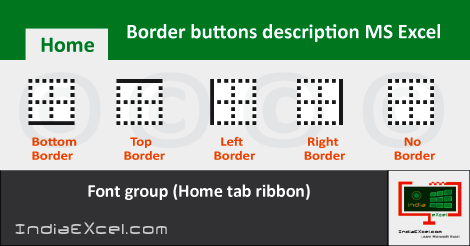
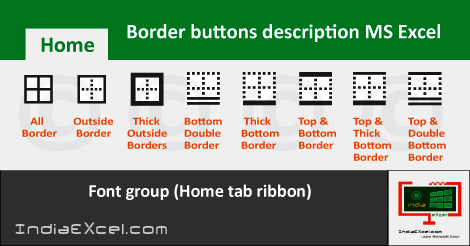
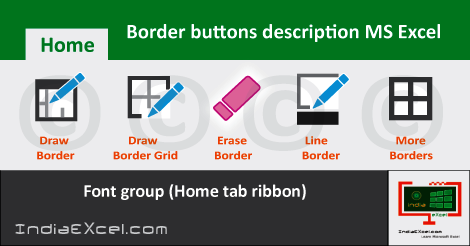

Stay Connected
Connect with us on the following social media platforms.