Tours Sparklines Filters groups of Insert Tab Excel 2016
Tours Sparklines Filters groups MS Excel
See Previous Post: Charts group buttons tools Insert Tab Microsoft Excel 2016
First of all, in this post, we’re going to discuss on the Tours Sparklines Filters groups. Also, these three groups are part of the Insert Tab ribbon. So, the Tours group is the fifth group. And the sixth group is the Sparklines group.
In the previous, we discussed about the Charts group buttons. Some of them are the Column Chart, the Area Chart and the Pie Chart etc; and so on. Also, apart from these, several other charts were part of the explanation.
While, the Filters group is the seventh group. Also, we can prepare and apply the Mini charts and the Data filters by using data in worksheet.
In sum, all the three groups six buttons. Specifically, the Tours group has the Drop down Menu button.
Tours Sparklines Filters groups Excel 2016 – continued
So, the 3D Map button is part of Tours group. And, the Line button, the Column button and the Win/Loss, commands are inside the Sparklines group.
While, the Slicer button and the Timeline button are available in the Filters group. Already, we did the discussion on the Sort & Filter button, in one of the previous posts. Particularly, the Editing group is part of the Home Tab ribbon.
So, users can do the representation of the Geographical data on three dimensional map, using the 3D Maps button. Then, the Open 3D Maps button within the 3D Map Drop down menu, is part of the Tours group. Furthermore, the Line, Column and Win/Loss buttons helps to show the Mini Charts, within a single cell.
Lastly, the Slicer of the Filters group helps to filter data visually. And, the Timeline button filters dates interactively related to the PivotTables. Already we know that, the PivotTable helps to arrange & summarize complex tabular data, content or range.
Tours Sparklines Filters groups Microsoft Excel 2016
- 3D Map
- Open 3D Maps
- Add Selected Data to 3D Maps
- Line
- Column
- Win/Loss
- Slicer
- Timeline
See Next Post: Links Text Symbols groups buttons tools Microsoft Excel 2016
Terms related to this Post:
Excel 2016 power map
3D maps excel
Sparklines excel 2016
How to insert sparklines in excel 2013
Excel slicer dashboard
Excel-slicer tricks
Excel timeline template
Office timeline

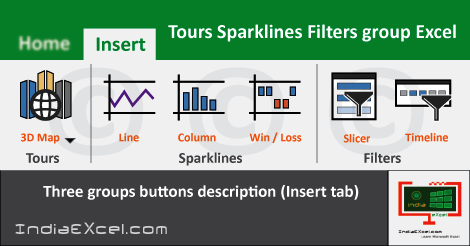

Stay Connected
Connect with us on the following social media platforms.