Apply Filter on data with Cells in worksheet Microsoft Excel
Apply Filter on content in spreadsheet Excel 2016
See Previous Post: Using Flash Fill feature tool worksheet Microsoft Excel 2013
In this post, we’ll explain about, What is the use of the Filter ? And, How to Apply Filter in a workbook ? In the first place, before answering these questions; let us know the positions of the Filter button in Excel ? So, the Filter button can be find at two locations.
The Editing group of the Home tab ribbon and the Sort & Filter group of the Data tab ribbon. Inside, these two groups the Filter button is present. It has been shown with Funnel Icon. To illustrate, already we know that, what is the specific role/task of a Funnel.
Significantly, filtering is the task of a Funnel. But, only if we keep a cloth or a paper, before pouring the liquid, the impurities will get filter first. Instead, the Filter provides a path for the liquids to pass through narrow gaps, through its small pipe/tunnel.
So, for this reason, this Icon has been termed by the name of the Filter. Nevertheless, let us come to the motive of our topic. The Filter helps to easily see the necessary data; by temporarily separating and showing it, out of the enormous data. To apply a filter there are many ways.
Apply Filter on data in sheet MS Excel – continued
- Method 1
- Firstly, drag and select the data, by clicking and holding the Left Mouse Button.
- Then, select and click the Filter button to apply the Filter.
- Method 2
- Drag and select the data, by clicking and holding the Left Mouse Button.
- Further, press the Shortcut Key i.e. “Ctrl+Shift+L” to apply the Filter.
- Method 3
- Press the “Ctrl+A” key once, while the active selection is on the data.
- Next, click the Filter button or its Shortcut Key to apply the Filter.
- Method 4
- And, what if we just press the Shortcut Key without selecting the data first.
- Then, also the Filter is applied, even if we select the data or not.
Lastly, but what’s the difference? if we initially select the data, or we just apply the Filter straight away. So, the only major difference is, if the data has an empty row or an empty column; by pressing the “Ctrl+A” key, will only select the data within the empty row or column.
See Next Post: Apply Filter data Cells worksheet Microsoft Excel 2016

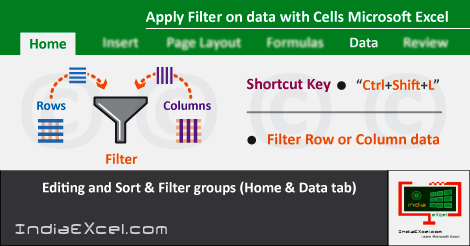

Stay Connected
Connect with us on the following social media platforms.