Multiple ways to Copy data or content Microsoft Excel 2016
Many ways to Copy data or content in MS Excel
See Previous Post: Data Validation button Data Tools group Microsoft Excel 2016
There are numerous ways to copy data or content in Microsoft Excel. But, before knowing the various ways, First of all we must know that, what is Copy ? For what purposes Copy is used ? And, How to do Copy ?
Hence, we can say Copy is type of cloning of any data in Excel. Whether, it is a Number, Text or any Picture etc; we can create a same type of exact data of these. The amount of data which could be copied, could be single or more than single.
Notably, the purpose that Copy shows is to make a duplicate of data. Also, by this way, Copying data helps to save time and effort. Significantly, it also saves redo of the tasks. Especially, not only in Microsoft Excel, copying of data is done, in almost every software program. So, the types of ways and steps to copy data in Excel are shown below.
Various ways to Copy data or content Excel – continued
First of all, click on the cell having data in it. Then click on the Copy button from the Clipboard group. Next, click anywhere on any of the cell in worksheet. And then click the Paste button.
Secondly, select the cell which has the data. Then, press the Right click Mouse button. A Menu with a list of options will pop up. And, then Left click on the Copy option from the Menu List. Next, again Right click with the Mouse button and select Paste option from the Menu List.
Thirdly, click on the cell having content in it. Then, press the Shortcut Key from the Keyboard i.e. (Ctrl+C) to Copy. Next, click anywhere on any cell in sheet. And then press the Shortcut Key i.e. (Ctrl+V) to Paste.
Several ways to Copy data or content Excel 2016
Fourthly, click on the cell which has the content. Also, users could select a range of cell having data. Then, press the Menu key or known as Application key. Next, press the “C” key from the Keyboard to Copy. Now, click on any cell anywhere in the worksheet. Then, again press press the Menu key and Press the “P” key from the Keyboard to Paste.
Furthermore, click on the cell having text or number etc. Then, Press the “Alt” key from the Keyboard to activate the Shortcut with Underscore keys. Next, Press the “H” key for the Home tab ribbon to activate.
And, then again Press the “C” key two times to Copy by activating the Copy Button. Now, click somewhere in the other cell in sheet. Lastly, Press the “Alt”, then “H”, “V” and “P” keys to Paste.
See Next Post: Various ways Cut data content worksheet Microsoft Excel 2016

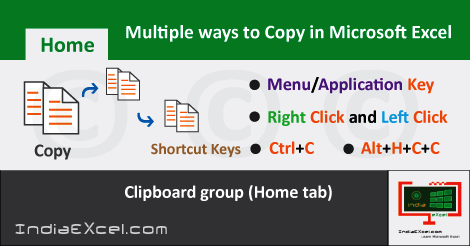

Stay Connected
Connect with us on the following social media platforms.