Various ways to Cut data or content MS Excel 2016
Multiple ways to Cut data or content Excel 2016
See Previous Post: Multiple ways Copy data content workbook Microsoft Excel 2016
So, there are several steps to Cut data or content in Excel 2016. But, before discussing about those different ways, in the first place we shall know, What’s a Cut ? Why to use Cut ? And, How to do Cut in Microsoft Excel?
Generally, Cut is a way of shifting the actual data from one place to another in Excel. For example, it is a Text, Number or any Picture etc; we could cut and move that data respectively. Hence, any amount of the data can be cut, whether it is single or more than single.
Above all, the purpose that Cut does is to change the actual place of the data. Also, by this way, Cutting data helps to create a blank space for the replacement with other new contents. Especially, the cutting of data is done, in almost every software program, other than Microsoft Excel. So, the steps and the types of ways to cut data in MS Excel have been given below.
Several ways to Cut data or content Excel – continued
Firstly, select the cell which has the data. Then from the Clipboard group, click on the Cut button. Further, click anywhere on any of the cell in sheet. And, click the Paste button.
Secondly, click on the cell which has the content. Then, press the Right click Mouse button. A Menu list with various options will show up. And, now Left click on the Cut option from the Menu List. Further, next Right click with the Mouse button and select Paste option from the Menu List.
Thirdly, click on the cell having text or number etc. Then, press the Shortcut Key from the Keyboard i.e. (Ctrl+X) to Cut. Next, click on any other cell in the worksheet. And, press the Shortcut Key i.e. (Ctrl+V) to Paste.
Many ways to Cut data or content Microsoft Excel
Fourthly, click on the cell having data in it. Also, Excel users can select a range of cells having data in them. Next, press the Menu key or known as Application key.
Then, press the “T” key from the Keyboard to Cut. Further, click on any of the cell in the sheet. Finally, now press the Menu key and Press the “P” key from the Keyboard to Paste.
Furthermore, click on the cell having content in it. Next, Press the “Alt” key from the Keyboard to activate the Shortcut with Underscore keys. Then Press the “H” key for the Home tab ribbon to activate.
And, now Press the “X” key to Cut by activating the Cut Button. Further, click somewhere in the other cell in sheet. Lastly, Press the “Alt”, “H”, “V” and “P” keys to Paste.
See Next Post: Different steps Paste data content Microsoft workbook Excel 2016

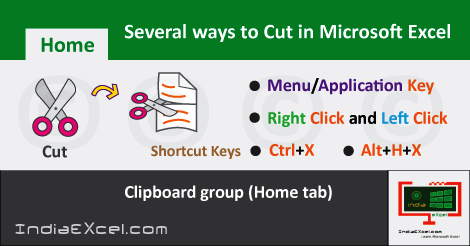

Stay Connected
Connect with us on the following social media platforms.