Add numbers addition Microsoft Excel 2016 (adding in excel)
How to Add numbers (adding numeric) MS Excel
See Previous Post: File tab Backstage View buttons introduction Microsoft Excel 2016
After having an overview of the Microsoft Excel’s interface, next we shall know about, how to Add numbers. The Addition of numbers’re done by different ways in Excel 2016. Especially, use of the inbuilt functions such as the Sum and the Autosum are most often.
Although, we might do the addition of the numbers within a single cell or multiple cells. So, to add number within a single cell, follow these steps.
- First of all, press the “=” or the “+” button from the Keyboard.
- Then, type the first number.
- Next, press the Plus “+” button.
- Finally type the other number and Press the Enter Key.
- And, we have the answer by adding the two numbers.
Specifically, the first Plus (“+”) or Equal To (“=”) to signs helps to start the addition. And, the second Plus (“+”) sign used again, is for the addition of the two numbers.
Also, in place of the Plus, we might replace it with a Minus (“-“), Divide (“/”), or the Multiplication (“*”).
Particularly, to quickly add the Row or Column numbers; we might use the “Alt+=” buttons together. Even more, by the way the Alt+= buttons used is a shortcut key for Autosum.
Further, the Autosum button is with Greek letter Sigma “Σ” of Home Tab present in Editing Group.
Additionally, the Sum, Average, Count Numbers, Max, Min tools etc; are also part of Autosum drop down button menu. Also, the Formulas Tab having Function Library group is accompanied by Σ Autosum button. Nevertheless, let us have a look at the ways shown below.
Especially How to Add numbers Microsoft Excel 2016
- Using Plus ” + ” sign in excel.
- ” Sum ” function followed by comma ” , ” sign in excel.
- Using ” Sum ” function followed by dragging selection in excel.
- ” Autosum ” button followed by single Left Mouse Click and Enter in excel.
- Using ” Autosum ” button followed by double Left Mouse Click in excel.
- Pressing the “Alt+=” buttons together and Enter in excel.
See Next Post: Using Format Painter tool button Microsoft Excel 2016
Terms related to this Post:
Add Numbers in Excel
Add-Numbers in Excel Column
Add Numbers in Excel 2013
Add Numbers in Excel-Formula
Adding Numbers in Excel
Adding-Numbers in Excel 2013
Adding Numbers in Excel-Column
Adding Numbers in Excel Spreadsheet

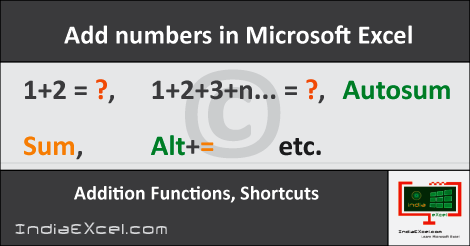

Stay Connected
Connect with us on the following social media platforms.