View tab groups buttons shortcuts MS Excel 2016
View tab groups buttons shortcuts Excel
See Previous Post: Review tab groups tools commands shortcuts Microsoft Excel 2016
Firstly, the View tab groups buttons shortcuts list is mentioned in table below. The Shortcuts available lets users to execute buttons quickly in Excel. These shortcuts are part of the View tab ribbon group’s in MS Excel.
To enumerate, the groups are the Workbook Views group, the Show group and the Zoom group etc; and so on. In sum, are the Window group and the Macros group. To emphasize, the Freeze Panes button and the Macros button are the most important from the last two groups.
Most of all, the View tab group’s shortcuts applies Zoom, Freezing Panes, Macros etc. Especially relevant, other keys in combination have been used to trigger shortcuts, starting with “Alt” key in Excel. Also, basically the “Shift“, “Ctrl” keys in many of the shortcuts for buttons execution shall be used.
View tab groups buttons shortcuts Microsoft Excel
| Alt Key shortcuts | Description |
| Alt+W+L | Normal View button |
| Alt+W+I | Page Break Preview |
| Alt+W+P | Page Layout View |
| Alt+W+C | Custom View tool |
| Alt+W+R | Ruler check box button |
| Alt+W+VG | View Gridlines check box |
| Alt+W+VF | Formula Bar check box |
| Alt+W+VH | View Headings check box |
| Alt+W+Q | Zoom button |
| Alt+W+J | 100% button |
| Alt+W+G | Zoom to Selection |
| Alt+W+N | New Window button |
| Alt+W+A | Arrange All tool |
| Alt+W+F | Freeze Panes button |
| Alt+W+S | Split Window tool |
| Alt+W+H | Hide Window button |
| Alt+W+U | Unhide Window |
| Alt+W+B | View Side by Side button |
| Alt+W+VS | Synchronous Scrolling |
| Alt+W+T | Reset Window Position |
| Alt+W+W | Switch Windows button |
| Alt+W+M or Alt+F8 | View Macros button |
Most noteworthy, the button & tool words project same meaning above in the table. The Alt key shortcuts are quite lengthy in process because of use of more than two keys. While, the “Ctrl” key shortcuts gets limited to three keys combination mostly in Excel.
See Next Post: Developer tab groups buttons tools shortcuts MS Excel 2016

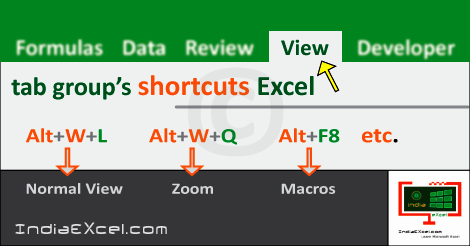

Stay Connected
Connect with us on the following social media platforms.