Styles group buttons Home tab Microsoft Excel 2016
Styles group tools Microsoft Excel 2016
See Previous Post: Number group buttons commands Formats Microsoft Excel 2016
In the first place, the Styles group of the Home Tab ribbon is the fifth group. Significantly, this group is for formatting but based on conditions. Explicitly, in the previous post, the Number group buttons were part of the discussion.
Specifically, the tools of this group associate themselves with Formats. To enumerate, they are the Date, Time, General, Number and the Accounting formatting. Markedly, use of the various formats of the number group are most often.
So, the Conditional Formatting, the Format as Table and the Cell Styles are the buttons of this group. Also, these three buttons are accompanied by drop down menu list, which further extends to even more commands.
Conditional Formatting commands Styles group Excel
While, the Highlight Cell Rules, the Top/Bottom Rules and the Data Bars buttons etc; are part of the Conditional Formatting button menu. In addition, are the Color Scales, the Icon Sets, the New Rule, the Clear Rules, and the Manage Rules tools.
Then, the Format as Table button has (1) Light, (2) Medium and (3) Dark predefined color table templates. Further, the New Table Style and the New Pivot Table Style options also are available.
Even more, the Styles group categorize the Cell Styles into Good, Bad and Neutral etc. In sum, the Titles and Headings, Themed Cell Styles and Number Format is part of Cell Styles. Moreover, the New Cell Style and Merge Style options are part of Cell Styles button.
Finally, the Styles group lets users to apply criteria based formatting to cell in Excel. Also, we might use the inbuilt templates; of Format as Table & Cell Styles buttons for Table and Cells. To emphasize, these various templates is based on color with different shades, styles in Microsoft Excel.
Especially, brief description of Styles group commands Excel
- Conditional Formatting – Apply Color Scales, Bars and Icons on contents of cell in Excel.
- Highlight Cells Rules – Apply Cell Rules based on Criteria & Conditions on contents in cells.
- Top/Bottom Rules – Apply Top/Bottom Rules based on Criteria on contents of cell in Excel.
- Data Bars – Show color shade Bars based on Criteria on contents of cell in Excel.
- Color Scales – Show Color Scales based on Criteria on contents in cell.
- Icon Sets – Show Icon Sets based on Criteria on contents of cell in Excel.
- New Rule – Create & apply a new rule based on Criteria & Conditions on contents in cells.
- Clear Rules – Remove an applied rule on contents of cell in Excel.
- Manage Rules – Edit, Delete or Create a new rule on contents of cell in Excel.
Format as Table and Cell Styles tools MS Excel
- Format as Table – Apply Predefined Color Table Styles on contents in cells.
- Light – Apply Light color table templates on contents of cell in Excel.
- Medium – Apply Medium color table templates on contents in cell.
- Dark – Apply Dark color table templates on contents of cell in Excel.
- New Table Style – Create your own New Style Table on contents of cell in Excel.
- New Pivot Table Style – Create your own New Pivot Style Table on contents in cell.
- Cell Styles – Apply predefined Color Cell Styles on contents of cell in Excel.
- Good, Bad and Neutral – Apply predefined color templates in cells.
- Titles and Headings – Apply Predefined Titles and Headings templates on contents in cells.
- Themed Cell Styles – Apply Predefined color themes for cells in Excel.
- Number Format – Apply predefined formats for numbers in cells.
- New Cell Style – Create your own New Style Cell on contents of cell in Excel.
- Merge Styles – Unite or Combine your Cell Styles of cell in Excel.
See Next Post: Cells group buttons tools description Home tab MS Excel 2016
Terms related to this Post:
Styles Group Excel
Styles-Group in Excel
Styles Group-Excel 2010
Styles Group Excel 2011
Styles-Group Excel 2013
Styles Group in-Excel 2007
Styles Group Excel 2016

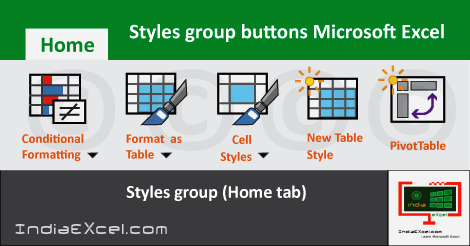

Stay Connected
Connect with us on the following social media platforms.