Concatenate function of Formulas tab in Microsoft Excel
Concatenate function Text functions Excel 2016
Previous Post: Mid function of Formulas tab in Microsoft Excel 2016
In the last post we’ve discussed, it was about the Mid function. This function is helpful for extracting words or letters from the middle. For example, in a list of names having First, Middle and Last names, this function is quite handy.
Specifically in this post, let us know about the Concatenate function. And, part of the Text functions of the Formulas tab. Perhaps, some users may find a difficulty, in pronouncing the name.
Therefore, let us kindly split into three parts. And, they’re “Con“, “Cate“, and “Nate“. So, now it’s much easier for us to read, after we break this function.
Concatenate function Formulas tab MS Excel – continued
The Concatenate function basically helps to join multiple words, characters or strings. Most of all, the major role of this function is to make unity, hence we must salute this function.
Unity in the sense, that it joins data of multiple cells and makes into as one. And, the Syntax of the Concatenate function is quite an easy one to understand:
Syntax: CONCATENATE(text1, [text2], [text3], [text4], [text5], …)
Now let us elaborate, the above syntax. First of all, the input parameter i.e. “Text1” is the initial cell which has the first word or sentence.
Likewise, “Text2” to “Text5” are the four cells, after the first cell has been selected. And, “…” the three dots indicate that upto “n” numbers of texts can be joined together.
Alright, suppose we have three in three different cells. And, each of the words for individual cells are “Mesothelioma” “Law” “Firm“. And, after using the function, these words will be like MesotheliomaLawFirm. But, here is one issue and yes that’s right, What about the spaces in between the final word?
Concatenate function Text functions MS Excel 2016
So, in order to insert those spaces, we’ll have to write our Syntax as follows. CONCATENATE(Mesothelioma, ” “, Law, ” “, Firm) and press Enter Key. But, in reality, we know that, we will click the three cells instead. In reality, in place of the words we’ll have Cell Addresses in the syntax.
Lastly, also we can use the “And” i.e. “&” or say “Ampersand” symbol to join multiple words. It is the old fashion way of joining strings in Microsoft Excel.
So, if we’re to join the above mentioned word of the example. It would’ve been like “Mesothelioma&” “&Law&” “&Firm. And, our final words after joining will be Mesothelioma Law Firm.
See Next Post: SumIf function of Formulas tab in Microsoft Excel 2016

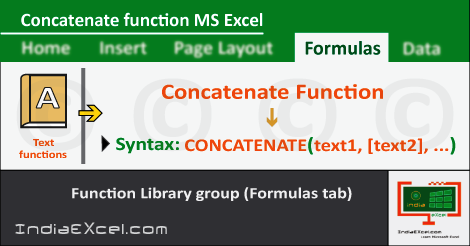

Stay Connected
Connect with us on the following social media platforms.