Clear buttons description of Alignment group MS Excel 2016
Clear buttons of Alignment group Home tab MS Excel
See Previous Post: Fill buttons tools Editing group Microsoft Excel 2016
So, already the Editing group‘s buttons has been discussed, in of the posts. This group is part of the Home tab ribbon. There are Five buttons in this group. They’re the Autosum button, the Fill button and the Clear button etc; and so on. And, in this post, the Clear buttons shall be elongated further.
Generally, overlooked and not so much used, the Clear buttons are equally important. Users often use the Backspace Key or the Delete Key, to get rid of the contents in cells. Also, they overwrite the cells and replace them with new contents. But, knowing about these and using the buttons, at proper locations is quite necessary.
Clear buttons of Alignment group Excel – continued
The Clear button has six buttons in total. They’re the Clear All button, the Clear Formats button and the Clear Contents button etc. Also’re the Clear Comments button, the Clear Hyperlinks button and the Remove Hyperlinks button.
First of all, the Clear All button helps users to remove and delete everything in the cells. The cells may have formatting, borders, contents, comments etc; and so on. In addition, also are the colors, fonts, bold, underline etc.
Secondly, the Clear Formats button removes only the various formats, which has been used in the cells. The different formats are the General format, the Number format and the Currency format etc. Also, some of the other formats’re the Date format and the Time format etc; and so on.
Clear buttons of Alignment group Microsoft Excel
Thirdly, the Clear Contents button helps to clear the contents present in the cell. It may text, numeric, special characters etc. Most noteworthy, the formatting, borders, comments etc; by this button aren’t removable. The Shortcut Key for the Clear Contents button is “DEL”. It means pressing the “Delete” key on the keyboard helps to get rid of the contents in the cells.
Fourthly, the Clear Comments button removes only the comments from the cells. And, apart from the comments any other things remains uncleared. Further, the Clear Hyperlinks button helps to remove the hyperlinks from the cells. But, the formatting of the Hyperlink, isn’t cleared from the cells.
Lastly, the Remove Hyperlinks button remove the formatting, as well as the hyperlinks too from the cells. Alternatively, also users could remove the hyperlinks, by the choosing the Remove Hyperlinks option. This option is present at the bottom of the Context Menu, shown up by clicking the Right Mouse Button.
See Next Post: Find Select buttons tools Editing group Microsoft Excel 2016

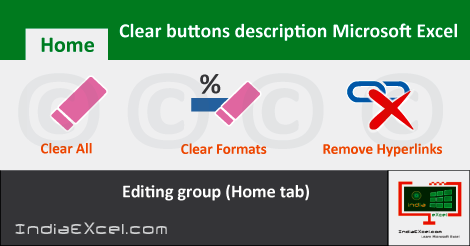

Stay Connected
Connect with us on the following social media platforms.