Arrange group tools of Page Layout tab Microsoft Excel
Arrange group buttons of Page Layout MS Excel
See Previous Post: Scale to Fit group Sheet Options group buttons MS Excel 2016
Notably, the last final group is the Arrange group. So, the Page Layout tab ribbon has this group. Also, the location of this group is, moving from the left to right direction. Then first, the from the right direction. Significantly, this group contains six buttons tools, out of which five are accompanied by tiny drop down menus.
Firstly, are the Bring Forward, Send Backward and the Selection Pane buttons etc; of the Arrange-group. In addition the buttons are the Align, the Group and the Rotate. Basically, the Arrange group relates in management and placement of objects in Excel sheets documents.
Also, these buttons are helpful for Shapes. And, these shapes can also be understand as Objects in Microsoft Excel. Especially, the Group and the Rotate buttons, in the New Excel Blank Workbook have been disabled by default.
So, the Bring Forward tool button brings the object forward, one level up in front of all other objects. Similarly, Send Backward button tool sends the object forward one level down, behind of all other objects.
Further, the Send Backward button tool lets Excel users to see list of all the objects. Moreover, the Align button changes the placement of selected objects in Excel document.
Lastly, the Group tool helps to join objects together for formatting and movement as they were a single object. While, the Rotate button tool supports to flip or rotate selected objects in MS Excel sheet documents.
Arrange group commands of Page Layout MS Excel 2016
- Arrange
- Bring Forward
- Bring to Front
- Send Backward
- Send to Back
- Selection Pane
- Align
- Align-Left
- Align-Center
- Align-Right
- Align-Top
- Align-Middle
- Align-Bottom
- Distribute-Horizontally
- Distribute-Vertically
- Snap to Grid
- Snap to Shape
- View Gridlines
- Group
- Regroup
- Ungroup
- Rotate
- Rotate-Right 90°
- Rotate-Left 90°
- Flip Vertical
- Flip Horizontal
- More Rotation Options
- Bring Forward
See Next Post: Function Library group Formulas tab ribbon Microsoft Excel 2016

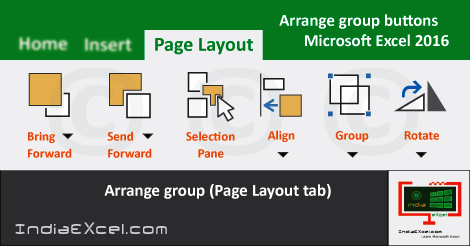

Stay Connected
Connect with us on the following social media platforms.