Orientation buttons of Alignment group Microsoft Excel
Orientation buttons of Home tab Excel 2016
See Previous Post: Align buttons Alignment group Home tab Microsoft Excel 2016
The Alignment group is one of the important groups of the Home tab. In the previous post, we’ve discussed the Align buttons of this group. Some of those are the Top Align, the Middle Align and the Bottom Align etc; and so on. Also, this group has total Eleven buttons; including three more Align buttons.
They’re the Wrap Text, the Merge & Center, the Orientation etc. In addition, are the Decrease Indent and the Increase Indent buttons. In this post, we’ll focus ourselves on the Orientation buttons. This button is present at the sixth position, after the Align Right button at the top.
Orientation tools of Alignment group MS Excel – continued
So, there are Five type Orientation buttons; including the Format Cell Alignment. They’re the Angle Counterclockwise and the Angle Clockwise buttons etc. Also, the buttons are the Vertical Text, the Rotate Text up and the Rotate Text Down etc.
Firstly, the Angle Counterclockwise button helps to rotate the text, in the Counterclockwise direction in a cell. Secondly, the Angle Clockwise button is helpful to rotate the text, in the Clockwise direction. Thirdly, the Vertical Text button helps to arrange the text in vertical direction.
Orientation commands Home tab Excel 2016
Fourthly, the Rotate Text up button is helpful for rotating the text, in the upward direction in a cell. Further, the Rotate Text Down button helps to rotate the text, in the downward direction. Lastly, the Format Cell Alignment button shows the Format Cells dialog box window, when clicked.
Most noteworthy, also by using the Format Cells dialog Box, the texts get rotated. The Alignment tab present within this dialog box has the Orientation option with Degrees.
And, this dialog box further has many various options related to the rotation of texts. Also, the categories are the Text Alignment and the Text Control etc. Additionally, are the Right-to-Left and the Orientation with Degrees List Box.
See Next Post: Merge Center buttons Alignment group Microsoft Excel 2016

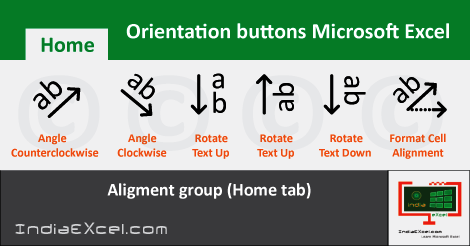

Stay Connected
Connect with us on the following social media platforms.