Insert SmartArt Graphic button categories overview Excel
Insert SmartArt Graphic button Microsoft Excel
See Previous Post: Shapes buttons description Illustrations group Microsoft Excel 2016
Earlier, in one of the posts, the buttons of the Illustrations group, have been explained. But, a deep discussion was not done in that post. So now by this post, we’ll get more information about on the Insert SmartArt Graphic button.
This button is part of the Illustrations group. And, this group is part of the Insert tab. The Pictures, Online Pictures, Shapes and Take a Screenshot buttons are present in this group.
The Insert SmartArt Graphic button helps to convey information in the visual form. And, it is helpful for creating various graphical diagrams in a worksheet. Also, these’re known as objects, which can be dragged and scaled.
Insert SmartArt Graphic button MS Excel – continued
So, this button shows ten categories. Firstly, the All category has rest of the remaining nine categories. Secondly, the Basic Block List, the Stacked List and the Target List etc; are part of the List.
- All
- List
- Process
- Cycle
- Hierarchy
- Relationship
- Matrix
- Pyramid
- Picture
- Office.com
Thirdly, the Process has the Alternating Flow, Circle Arrow Process and Vertical Equation etc. Then, the Cycle has the Radial Venn, the Basic Pie, Gear and the Radial Cluster etc.
Further, the Organization Chart, Lined List and Architecture Layout etc; are part of the Hierarchy. Furthermore, the Relationship has the Hexagon Cluster, the Diverging Radial and the Tabbed Arc etc.
Even more, the Matrix has the Basic Matrix, the Titled Matrix, the Grid Matrix and the Cycle Matrix. Moreover, the Basic Pyramid, the Inverted Pyramid, the Pyramid List and the Segmented Pyramid are part of the Pyramid.
Finally, the Picture has the Picture Grid, the Framed Text Picture and the Picture Strips etc. Also, the Spiral Picture, the Circular Picture Callout and the Snapshot Picture List etc. are available. Lastly, the Office.com has the Chevron Accent Process, the Interconnected Rings and the Varying Width List etc.
See Next Post: Charts buttons tools commands Charts group Microsoft Excel 2016

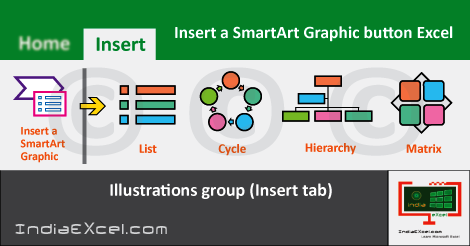

Stay Connected
Connect with us on the following social media platforms.