Developer tab group’s shortcuts in Microsoft Excel 2016
Developer tab group’s shortcuts MS Excel
See Previous Post: View tab groups buttons tools shortcuts Microsoft Excel 2016
So, a list of the Developer tab group’s shortcuts is mentioned in table below. The Shortcuts not only speed up tasks, but also they save lots of time. Above all, these shortcuts are part of the Developer tab ribbon group’s in MS Excel.
Most noteworthy, the Developer tab has the Code group, the Add-ins group, the Controls group and the XML group. And, some of the buttons from these groups are the Visual Basic button and the Macros button.
In addition, also the buttons are the Add-ins button, the View Code button and the Source button respectively. Especially, this group is for the Developers who like to write codes for the Programs.
Even more, the Developer tab group’s shortcuts records Macros, inserts Form & ActiveX Controls etc. The various keys assigned with “Alt” key helps to activate & execute shortcuts in Microsoft Excel. Similarly, the “Ctrl” key with other keys have been already allocated for shortcuts.
Developer tab group’s shortcuts Microsoft Excel
| Alt Key shortcuts | Description |
| Alt+L+V or Alt+F11 | Visual Basic button |
| Alt+L+PM or Alt+F8 | View Macros tool |
| Alt+L+R | Record Macro |
| Alt+L+U | Use Relative References |
| Alt+L+AS | Macro Security button |
| Alt+L+A1 | Insert an Add-in tool |
| Alt+L+H | Excel Add-ins |
| Alt+L+J | COM Add-ins |
| Alt+L+I | Insert Controls |
| Alt+L+DM | Design Mode button |
| Alt+L+L | Control Properties |
| Alt+L+C | View Code button |
| Alt+L+N | Run Dialog tool |
| Alt+L+X | Source button |
| Alt+L+O | Map Properties |
| Alt+L+S | Expansion Packs |
| Alt+L+F | Refresh XML Data |
| Alt+L+T | Import XML Data |
| Alt+L+E | Export XML Data |
Especially important, in the table above the button & tool words give similar sense. Specifically, no shortcut starts with “Ctrl” key or “Shift” key in the Developer tab in Excel. Further, the Developer tab also has Alt shortcut keys allotted for its group’s buttons, like all other tab’s shortcuts.
See Next Post: Conditional Formatting buttons tools Styles group MS Excel 2016

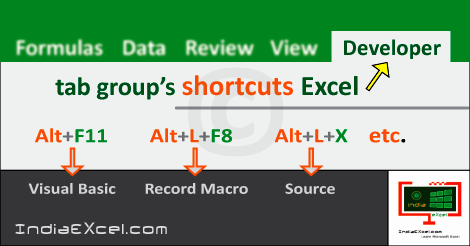

Stay Connected
Connect with us on the following social media platforms.