Conditional Formatting buttons description of Styles group Excel
Conditional Formatting tools Styles group MS Excel
First of all, we should know that, the Conditional Formatting button is part of the Styles group. The Home tab ribbon has this group in Microsoft Excel. So, in this post, all the buttons of this group, shall be the part of our discussion. Also, the buttons going to be described ahead, are of significant importance.
Conditional Formatting commands Styles group MS Excel
The Conditional Formatting button has the Highlight Cell Rules and the Top/Bottom Rules buttons etc. Also the Data Bars, the Color Scales and the Icon Sets buttons etc; are part of this list. Further, the New Rule, the Clear Rules and the Manage Rules are the rest of the buttons.
Highlight Cell Rules buttons and Top/Bottom Rules button Excel
Firstly, the Highlight Cell Rules expands to Greater Than, Less Than, Between, Equal To, buttons etc. Also, the Text that Contains, A Date Occurring, Duplicate Values and More Rules buttons are part of Highlight Cell Rules.
Secondly, the Top/Bottom Rules comprises of Top Ten Items, Top 10%, Bottom Ten Items, Bottom 10%, buttons etc. Additionally, the Above Average, Below Average and More Rules buttons also are part of Top/Bottom Rules.
Data Bars buttons and Color Scales buttons Excel 2016
Thirdly, the Data Bars has the Gradient Fill, the Solid Fill categories and the More Rules button. The Gradient Fill category contains the Blue Data Bar, the Red Data Bar and the Green Data Bar buttons etc.
Also, the Orange Data Bar, the Light Blue Data Bar and the Purple Data Bar buttons are available. Category. Next, similarly the Solid Fill category has the same Color Data Bars, as in the Gradient Fill category.
Further, the Color Scales button expands to the Green-Yellow-Red Color Scale and the Red-Yellow Green Color Scale buttons etc. Also, the Green-White-Red, Red-White-Green and the Blue-White-Red Color Scales buttons are available. In addition, Red-White-Blue, White-Red Color, Green-White, White-Green, Green-Yellow & Yellow-Green color scales lie within Color Scales button.
Icon Sets buttons and New Rule buttons MS Excel
Furthermore, the Icon Sets buttons have four categories and one button. The categories are the Directional, Shapes, the Indicators & Ratings and the More Rules button. Under each of these mentioned categories, various informative icon symbols are available. For example, the 3 Arrows (Colored), 3 Traffic Lights (Unrimmed), 3 Symbols (Circled) and 3 Stars etc; and so on.
Even more, the New Rule button helps users with dialog of New Formatting Rules. The rules of New Rule button is based on only values, top or bottom values etc. Additionally, the above or below average, unique or duplicate values and cell formatting are part of New Rule button.
Clear Rules buttons and Manage Rules buttons Excel
The Clear Rules button expands to Clear Rules from Selected Cells and the Clear Rules from Entire Sheet buttons etc. Additionally, the Clear Rules from This Table and the Clear Rules from This PivotTable also are part of it.
Lastly, Manage Rules button offers a dialog window of the Conditional Formatting Rules Manager. Especially, the New Rule, the Edit Rule and the Delete Rule buttons are present in the Rules Manager. And, a list of all the various types of Rules applied by the users, are to be seen here.

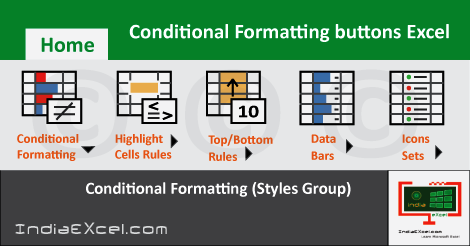

Stay Connected
Connect with us on the following social media platforms.