Add Pictures Insert Images in worksheet Microsoft Excel
Add Pictures Insert Images workbook Excel
See Previous Post: PivotTable button tool Tables group Microsoft Excel 2016
So, how do you put a photo in this software program ? How do we add pictures insert images in worksheet ? These question seems quite easy. Most of the people might know the answer. And, the easiest way, is to simply drag and drop a picture file into Microsoft Excel and done.
Well, kindly wait a minute and have look at some of the points. Before, jumping on the topic of this post, we must know few things. Significantly, dragging and dropping images files won’t work. Because, by default the images files in the Windows Operating System open in the Windows Photo Viewer program. And, it doesn’t support the drag & drop functionality for the Microsoft Excel 2016 version.
Add Pictures Insert Images MS Excel – continued
Hence, to add pictures, images or photos in Microsoft Excel; users will have to use the Pictures button. The Illustrations group of the Insert tab ribbon has this group.
- First of all, go to the Insert tab. Next, click the Pictures button.
- The Insert Picture dialog box will open.
- Now, browse and locate the picture/image file.
- And, then click the Insert button.
Also, the Insert button of this dialog box contains two other options. They’re the Link to File and the Insert and Link. Specifically, these options are also buttons within a button. It means, a single button having three options altogether serving different purposes.
Adding Pictures Inserting Images Photos Excel 2016
The file types supported in Microsoft Excel’re the Windows Enhanced Metafile and the Windows Metafile etc. Also are the JPEG File Interchange Format and the Portable Network Graphics etc.
In addition’re the Windows Bitmap, the Graphics Interchange Format and the Compressed Windows Enhanced Metafile etc. Further, the formats’re the Compressed Windows Metafile, the Compressed Macintosh PICT and the Tag Image File Format etc.
Lastly, the Encapsulated PostScript, the Macintosh PICT and the WordPerfect Graphics are the rest of the other formats. Apart from the Pictures button, we can add images into Excel, from the Online Web. And, to do this, the Online Pictures button can be used. This button is present next after the Pictures button.
See Next Post: Create Charts from data worksheet Microsoft Excel 2016

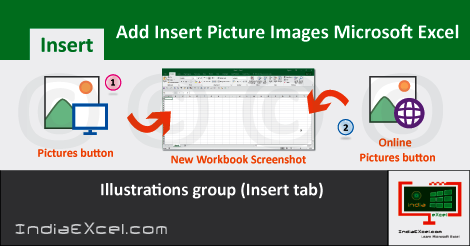

Stay Connected
Connect with us on the following social media platforms.