Insert buttons description of Cells group MS Excel
Insert buttons description of Cells group Excel
See Previous Post: Introduction Format Cells dialog box Microsoft Excel 2016
Before proceeding, we must know that, the Insert buttons are part of the Cells group. And, this group is part of the Home tab. In addition, already we’ve explained about on the buttons of this group, in one of the post. But, now we’ll only keep an eye on the buttons of the topic of this post.
So, the Insert button has four buttons in total. They’re the Insert Cells and the Insert Sheet Rows buttons etc. Also, the rest are the Insert Sheet Columns and the Insert Sheet buttons. Especially, all these buttons have their own Shortcut Keys.
Insert buttons of Cells group Microsoft Excel – continued
Firstly, the Insert Cells button helps to insert new cells, rows, and the columns. And, these’re inserted into a table or in worksheet. Above all, the new Rows’re inserted above the selected row. While, the new Columns’re added to the left side of the selected column. The Shortcut Key for this buttons is the “Ctrl+Shift+=“.
Secondly, the Insert Sheet Rows button adds new rows in the sheet. Most noteworthy, to add more than a single at once, users will have to select the rows previously. Suppose, if we need to insert two new rows, then we must select two rows.
Thirdly, the Insert Sheet Columns buttons helps to add new columns in the sheet. And, to insert multiple columns at once, equal number columns shall be selected. Most of all, the “Ctrl++” keys adds new Columns and Rows. But, before pressing these keys, selection of the Row or Column is must.
Lastly, the Insert Sheet buttons adds new sheet at the bottom. The newly sheet automatically gets inserted to the Left side of the sheet, that is already present. And, the Shortcut Key of this button is “Shift+F11“. To emphasize, the “Ctrl++” shortcut keys add new Rows or Columns. And, the “Ctrl+-” keys deletes the Rows or the Columns.
See Next Post: Delete buttons tools Cells group Microsoft Excel 2016

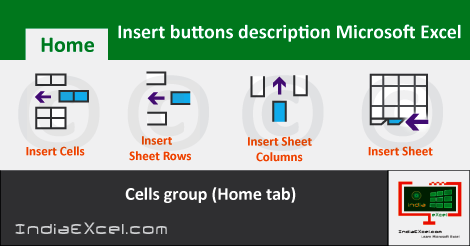

Stay Connected
Connect with us on the following social media platforms.