Review tab groups buttons shortcuts Microsoft Excel 2016
Review tab groups buttons shortcuts MS Excel
See Previous Post: Data tab groups tools buttons shortcuts Microsoft Excel 2016
In the table mentioned below, contains the Review tab groups buttons shortcuts list. The Shortcuts helps users to save work energy and time in Excel. These shortcuts are part of the Review tab ribbon group’s in MS Excel.
So, the groups of the Review tab are the Proofing group, the Accessibility group and the Insights group. Also, the other groups are the Language group, the Comments group and the Changes group.
Some of the buttons of these groups’re the Spelling button, the Thesaurus button and the Smart Lookup button etc. Additionally, the Translate button, the New Comment button, and the Protect Sheet button are some of the other buttons.
In the first place, the Review tab group’s shortcuts applies Comments, Spelling checks, Protection etc. The “Alt” key is the starting key which shall be pressed, thereafter other keys for shortcuts. Similarly, the “Ctrl” key shortcuts with the other keys, accomplish the tasks rapidly in excel.
Review tab group’s shortcuts Microsoft Excel
| Alt Key shortcuts | Description |
| Alt+R+S or F7 | Spelling button |
| Alt+R+E | Thesaurus tool |
| Alt+R+RS | Smart Lookup button |
| Alt+R+L | Translate button |
| Alt+R+C or Shift+F2 | New Comment (Insert a Comment) |
| Alt+R+D | Delete Comment button |
| Alt+R+V | Previous Comment tool |
| Alt+R+N | Next Comment button |
| Alt+R+H | Show/Hide Comment |
| Alt+R+A | Show All Comments |
| Alt+R+I | Show Ink button |
| Alt+R+PS | Protect Sheet tool |
| Alt+R+PW | Protect Workbook button |
| Alt+R+W | Share Workbook tool |
| Alt+R+O | Protect and Share Workbook |
| Alt+R+U | Allow Users to Edit Ranges tool |
| Alt+R+G | Track Changes button |
Especially, the button & tool words above in the table offer similar meaning. Various key combinations with the “Alt” key as shortcuts provides quick completion of works. Additionally, the “Ctrl” key in Excel are also an alternative to the “Alt” key shortcut keys.
See Next Post: View tab groups buttons tools shortcuts Microsoft Excel 2016

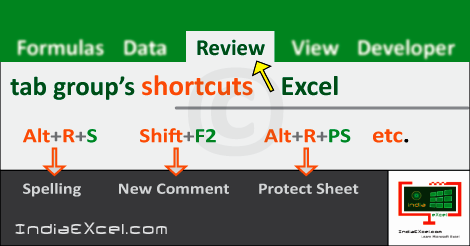

Stay Connected
Connect with us on the following social media platforms.