Editing group buttons Home tab Microsoft Excel 2016
Editing group commands Microsoft Excel
See Previous Post: Cells group buttons tools description Microsoft Excel 2016
So, unlike other groups of the Home Tab ribbon, the buttons of the Editing Group has various features. Above all, this group is the last group from left, and first from right direction. Similarly, the buttons of this group also have the Drop down list Menu.
Especially, the Autosum button and the Fill button etc; extend to other tools in the Drop down list. Also, the buttons are the Clear button, the Sort & Filter button and the Find & Select button.
Specifically, the Autosum button has the Sum function and the Average function etc; and so on. Additionally, are the Count Numbers function and the Max function etc.
Lastly, the rest of the other remaining functions are the Min function and the More function. In addition, are the Down button, the Right button, the Up button etc.
Editing group buttons overview MS Excel – continued
Lastly, are the Left button, the Across Worksheets button, the Series button. Then, the Justify button and the Flash Fill button, also are part of the Fill button.
NOTE: The first encounter to the Flash Fill feature was in Microsoft Excel 2013.
Then, the Clear button has the Clear All, Clear Formats, Clear Contents buttons etc. Moreover, the Clear Comments and Clear Hyperlinks buttons.
Further, the Sort A to Z, Sort Z to A, Custom Sort etc; tools are part of Sort & Filter button. In sum, the Filter button, the Clear button and the Reapply button also are part of it.
Especially relevant, the shortcut for Flash Fill is “Ctrl+E” keys. And also, “Ctrl+Shift+L” keys are the shortcut for applying Filter in a Table.
Moreover, the Find & Select drop down button has the Find, the Replace, Go To, Go To Special, Formulas buttons etc. Another, are Comments, the Conditional Formatting and the Constants. In addition are the Data Validation, Select Objects and Selection Pane etc.
So, this post ends here, the brief description about all the groups of the Home Tab. Also, we did discussion on the other groups as well in our previous posts. Lastly, keen readers can kindly check other posts in this blog for the same.
Editing Group tools tabular list Home tab MS Excel
| Autosum | Sum Average Count Numbers Max Min More Functions |
| Fill | Down Right Up Left Across Worksheets Series Justify Flash Fill |
| Clear | Clear-All Clear-Formats Clear-Contents Clear-Comments Clear-Hyperlinks |
| Sort & Filter | Sort-A to Z Sort-Z to A Custom Sort Filter Clear Reapply |
| Find & Select | Find Replace Go To Go To Special Formulas Comments Conditional Formatting Constants Data Validation Select Objects Selection Pane |
See Next Post: Clipboard, Font, Alignment, Number, Styles, Cells, Editing groups Microsoft Excel
Terms related to this Post:
Editing Group Excel
Editing Group Excel 2010
Editing-Group Excel 2007
Editing Group Excel 2013
Editing-Group in Excel
Editing Group is available in which tab

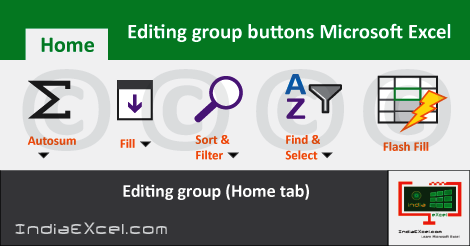

Stay Connected
Connect with us on the following social media platforms.