Understand Fill Handle in worksheet Microsoft Excel 2016
Understand Fill Handle spreadsheet MS Excel
See Previous Post: Use Apply Conditional Formatting worksheet Microsoft Excel 2016
In Microsoft Excel, the Fill Handle is kind of a lever. It is present in almost all of the versions of Excel. And, in this post, we’ll understand Fill Handle in a worksheet. Specifically, the terms worksheet or the spreadsheet is used for the Excel sheet. Especially, the Fill Handle reduces typing in cells and that is why it’s a great time saver tool.
So, let us know about the topic of this post. A selected cell shows a black outline border over it, while in selection. Also, this border has a tiny square in the bottom right corner of the selected cell. And, this is called the Fill Handle. Most noteworthy, if we select single or multiple cells, only a single Fill handle shows every time; at the end of the cells in selection.
Understand Fill Handle worksheet Excel 2016 – continued
By default, the Mouse Cursor type, is a Big White Plus in a Spreadsheet. So, when a user hovers over this cursor; over the Fill handle; then this Big White Cursor changes into a Slim Black Plus Cursor. And, this cursor is used to hold and drag the Fill handle.
In all the 2D directions, we can drag this Fill Handle. When, the drag is downward, we’re moving in a Column. And the Right or the Left direction drag, is for the Row.
While, the dragging in the Cross directions, we select multiple cells. But, every time the Fill Handle remains only one single. Only the area of the black border gets increased on decreased.
Significantly, the Fill Handle helps to fill a series of a number. Also, it automatically fills the texts for a Week, Year etc. Hence, if we input Jan, as the short text for the January in a cell; and then drag the Fill Handle up to Eleven cells; it’ll automatically fill the rest other months till December.
See Next Post: Set Printing for worksheet document Microsoft Excel 2016

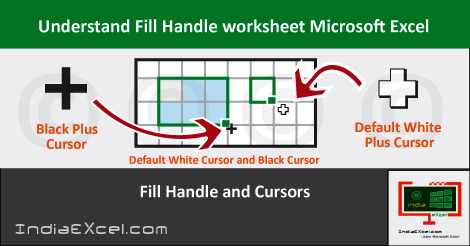

Stay Connected
Connect with us on the following social media platforms.